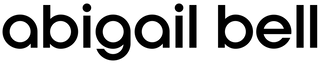Option 1: Upload via the SmartThings App (Recommended)
Download the Artwork
After purchase, download the high-resolution art files to your phone or computer.
Open the SmartThings App
- Ensure your Samsung Frame TV is connected to the SmartThings app on your phone.
- If you haven't set it up yet, download the SmartThings app from the App Store or Google Play, then connect it to your TV.
Upload Your Artwork
- In the SmartThings app, select your Frame TV.
- Tap "Art Mode" and choose "Add Your Photos" or "Upload Image".
- Select the file from your device.
Adjust & Display
- Choose a Mat Style (optional) to enhance the look.
- Adjust brightness and color settings if needed.
Set the image as your new Frame TV artwork.
Option 2: Upload via USB Drive
- Download the files to your computer.
- Transfer the images to a USB flash drive.
Insert the USB into Your Frame TV
- Plug the USB drive into one of the TV’s available ports.
- Navigate to the Art Mode section on your TV.
Select and Display the Artwork
- Browse the USB files and select the artwork you want to display.
- Adjust the settings as desired.
We do not offer returns or exchanges for digital downloads.
If you have any issues downloading your files, please contact us.
Please note that many pieces in our collection are of centuries-old works. From 1700s sketchbook pages to New Deal–era folk art, we intentionally preserve the marks, smudges, folds, and other signs of age found in the originals. We don't see these details as flaws, but part of the artwork’s history and authenticity, telling the story of how each piece has been handled, stored, and loved over time.
Frame TV Digital Download Art Bundle XI
- Unit price
- /per
Optimized for the Samsung Frame TV
Instant Download
Adding product to your cart
Option 1: Upload via the SmartThings App (Recommended)
Download the Artwork
After purchase, download the high-resolution art files to your phone or computer.
Open the SmartThings App
- Ensure your Samsung Frame TV is connected to the SmartThings app on your phone.
- If you haven't set it up yet, download the SmartThings app from the App Store or Google Play, then connect it to your TV.
Upload Your Artwork
- In the SmartThings app, select your Frame TV.
- Tap "Art Mode" and choose "Add Your Photos" or "Upload Image".
- Select the file from your device.
Adjust & Display
- Choose a Mat Style (optional) to enhance the look.
- Adjust brightness and color settings if needed.
Set the image as your new Frame TV artwork.
Option 2: Upload via USB Drive
- Download the files to your computer.
- Transfer the images to a USB flash drive.
Insert the USB into Your Frame TV
- Plug the USB drive into one of the TV’s available ports.
- Navigate to the Art Mode section on your TV.
Select and Display the Artwork
- Browse the USB files and select the artwork you want to display.
- Adjust the settings as desired.
We do not offer returns or exchanges for digital downloads.
If you have any issues downloading your files, please contact us.
Please note that many pieces in our collection are of centuries-old works. From 1700s sketchbook pages to New Deal–era folk art, we intentionally preserve the marks, smudges, folds, and other signs of age found in the originals. We don't see these details as flaws, but part of the artwork’s history and authenticity, telling the story of how each piece has been handled, stored, and loved over time.